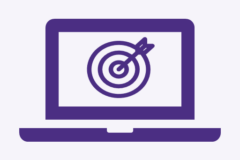UW Groups
UW Groups are memberships for people, computers, and applications, designed to enhance collaboration and communication. They simplify tasks like email lists, calendaring, scheduling, and resource sharing.
The UW Groups service (groups.uw.edu) is the central hub for creating, managing, and integrating these groups.
Features
- Centralized Group Management: Create, manage, and integrate groups through a single, user-friendly platform.
- Enhanced Collaboration: Facilitate teamwork with easy-to-reuse groups in various tools and applications.
- Versatile Communication Tools: Utilize groups for email lists, calendaring, scheduling, and more.
- Resource Sharing: Efficiently share resources, conduct surveys, and organize voting within groups.
- Ad Hoc Group Creation: Allow teams and individuals to create groups for specific projects and purposes.
Availability
- Students
- Faculty
- Staff
Cost
- University-funded covered by the Technology Recharge Fee.
Supported Platforms
- Google Chrome 57+
- Safari 10+
- Firefox 52+
- Microsoft Edge 14+
- New version of Edge based on Chromium
Accessible Accordion
How To Enroll
- Current faculty, staff, students, and retired faculty and staff can access groups.uw.edu. Just sign in with your UW NetID. Then you can view and manage groups based on the access assigned to you.
Manage Memberships
Add and remove members
- The routine tasks of adding and removing members are performed on the membership tab.
- You can add and remove individuals by their UW NetID or Federated ID. You can also manage memberships comprising other groups as members, as well as DNS names and UWWI Computer names.
- Note: The administrators, member managers, and subgroup creators for a group aren’t added automatically to the membership of a group. These roles only grant management permissions. They do not grant membership.
Add other groups as members
- You can add references to your own groups, as well as groups administered by others, including institutional groups.
- Note: To add other groups as members is you must have permission to view the membership of the group that you want to reference as a member of your group.
View direct and effective members
- By default, the membership displays the direct members: all of the current members that were added directly to the membership of the group.
- Tip: The history tab can be used to review the details about how and when direct members were added and removed. You can even filter and review the history for specific members.
Define a membership dependency
- “Membership dependency group” allows group administrators to control the membership of one group so that it depends on the membership of another group.
- This feature enables you to define technical controls on the direct membership, and rely on the Groups service to enforce the controls both when new members are added and on an automated basis (once an hour) to remove members who are no longer members of the membership dependency group.
Add member managers
- Adding a member manager gives them permission to update the membership of a group, without being able to remove the group or perform other updates. They can only update the membership.
Allow members to join and leave
- When you create or edit a group, you can control whether or not members are permitted to join and leave the membership on their own.
For more information, refer to UW-IT UW Groups
If you have any questions or need help, please contact the SoN IT Service Desk.
View the linked resources below for training guides.
Q: Are administrators, member managers, and subgroup creators automatically added to the membership of a group?
A: No, these roles are not automatically added to the membership of a group. They only grant management permissions.