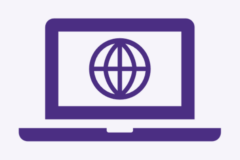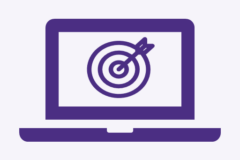DocuSign
DocuSign is a cloud-based application, often regarded as the industry leader in electronic signature technology. DocuSign enables individuals to securely sign contracts and other documents electronically, eliminating the need for pen and paper signatures. You can use any device that connects to the internet to sign a document. DocuSign eliminates the need for parties signing a contract to be physically present at the same location.
Features
- Create and Manage eSignature Templates: Easily design and maintain reusable templates for your eSignature needs.
- Secure Document Sending: Utilize Standard Envelope Features, Conditional Routing, eSignature Bulk Sends, eNotary, Remote Online Notarization, and other secure methods to send documents.
- Multi-Device Accessibility: Conveniently receive and send signatures from your phone, tablet, or computer.
- Real-Time Updates and Reminders: Receive document status updates and send reminders to recipients to ensure timely completion.
- Advanced Authentication Options: Enhance security with multi-factor authentication and other advanced verification methods.
Availability
- Faculty
- Staff
Cost
- University-funded, covered by the Technology Recharge Fee.
Supported Platforms
- Google Chrome 57+
- Safari 10+
- Firefox 52+
- Microsoft Edge 14+
- New version of Edge based on Chromium
Important notices:
- Check if your department has a delegated admin within DocuSign first, and review the List of Delegated Admins (UW NetID Required).
- If you are unsure whether your department or workgroup uses DocuSign or if there is already a delegated admin in your unit, please consult with your supervisor and department. Learn more about delegated admins and adding users here (UW NetID Required).
-
UW Policy: As an eSignatures service (DocuSign) customer, you must comply with UW’s DocuSign Retention Policy, which states that documents are not to be retained in DocuSign after the envelope is completed, expired, declined, or voided. Documents will not be retained in DocuSign; any stored documents could be removed without warning. We recommend saving all signed documents to your UW OneDrive or UW SharePoint.
How To Enroll
If your department does not have a delegated admin, request access to DocuSign from sonhelp@uw.edu. You will get sent an email to activate your account. If you are asked for a code, please check the SoN IT SharePoint DocuSign page for the key.
Follow the steps below to get started:
- Activate your account. Open your email and find DocuSign’s account activation message. Log in to your DocuSign account by following the provided directions, and read the prompts on the screen to set up a password and security questions.
- Sign a document. Once on the home page, it only takes a few seconds to sign a document. DocuSign supports a wide range of file types, including documents, presentations, spreadsheets, and images. Simply click Start to upload the agreement and sign.
- Send an envelope. Stay on the Home page and click Start, or navigate to the Manage page, and upload one or more documents from your computer or a cloud storage provider. Next, add the recipients’ names and email addresses, along with the action you’d like them to take. Write a subject line and message, and use advanced options to set reminders and expiration dates. Finally, click Next, select a recipient’s name, and drag and drop signature fields into the desired location in the document so they know where to sign. When you’re finished, click Send. This short video demonstrates each step.
Usage
Regarding eSignatures in the workplace, it is essential to note that UW employees use DocuSign exclusively for UW official business. These signatures must be sent from a UW email address, such as @uw.edu. While they must be sent from a UW email, documents may be signed by people within or outside UW.
For training to use DocuSign or getting started, feel free to check out these resources:
-
- Sending a single unique document
- Setting up a Template, sending from a Template, and Sharing a Template (Required to be delegated admin)
- Managing Users
If you have any questions or need help, please contact the SoN IT Service Desk.
View the linked resources below for training guides.
Q: Is there any training available? I am having trouble figuring out where to begin.
A: Yes. DocuSign offers several training courses that cover the basics of the platform. While there are different types, these courses are recommended for beginners. Explore these courses for individuals who need assistance with other DocuSign issues.
Q: I cannot access my DocuSign account as a sender. What should I do?
A: If you cannot access your DocuSign account, please get in touch with the SoN IT desk for help. Feel free to submit a request or book an appointment with a technician.
Q: Can DocuSign be used with HIPAA data?
A: DocuSign may not be used for documents that contain HIPAA-protected information. However, the eSignatures service may be used for documents that request HIPAA authorization for research purposes and must adhere to the Human Subjects Division’s guidance on this topic.
Q: Can DocuSign be used with FERPA data?
A: DocuSign complies with FERPA, a federal law, and, when used correctly, may be used to send envelopes and affiliated documents that contain student education data.
Q: I have multiple accounts. How do I set a default account?
A: Please review the DocuSign: Set a Default Account guide.
Q: How do I switch between accounts?
A: Please review the How to Switch Between Accounts DocuSign guide.
Q: Where can I get support?
A: For general software support, contact the SoN IT Service Desk. For further training and support, please visit the DocuSign eSignature Support Page.