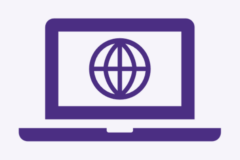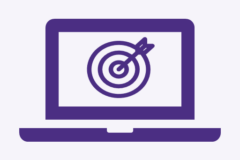Avaya Workplace
Avaya Workplace is a software application (softphone) that operates on your work computer, allowing you to make and receive calls from your UW phone number, effectively functioning as a desk phone.
Features
- Softphone Functionality: Avaya Workplace can run on your work computer, augmenting or replacing your desktop phone entirely.
- Device Flexibility: Available on multiple platforms, including Windows and macOS
- Mobility: Allows you to take your phone with you while traveling around campus or working from home, when using Husky OnNet.
Availability
- Faculty
- Staff
Cost
- University-funded, covered by the Technology Recharge Fee for existing phone extensions.
Supported Platforms
- macOS
- Windows
Please follow the instructions for downloading Avaya from UW IT.
If you have any questions or need help, please contact the SoN IT Service Desk.
Refer to the linked resources below for additional support.
Q: How can I get my own phone number?
Adding a new phone line incurs a cost; please contact the SoN IT Service Desk.
Q: I don’t know my extension or password to log onto Avaya.
The username is your extension, and the password is the one you have created for your voicemail box. If you can not recall this information, you may request it from UW-IT at help@uw.edu.
Q: How do I change my voicemail greeting?
When setting up or resetting your voicemail, you may have a default greeting or none set up at all. Here are some ways to make a change.
If you need to change it, follow these steps:
- Dial 7-9898, press the pound (#) button, and enter the 7-digit phone number for which you are changing the voicemail (the mailbox number).
- Enter the security code.
- Record your new greeting.
Q: How do I change the caller ID?
- Call 206-221-5000. Press 4, then press 3.
- Ask IT support to update the caller ID on the phone number you want to change. There is a 25-character limit.
Q: How do I change the recorded name greeting?
It’s easy! Just press 4, then 1, and then 5. Record your new name.
Q: How do I reset my voicemail?
- Press Enter or OK to log out of your telephone:
- Press the Avaya Menu (this may be called Settings or Options, depending on your Avaya model). Select Log Out.
- Press Log Out or OK. Press Log Out again to confirm
- To log in to your telephone: On the initial screen, when prompted for your extension, enter your extension.
- Press Enter or OK. Enter your password.
Note: If there is currently an extension logged into your phone, please follow the instructions below to log them out before logging in to your phone.